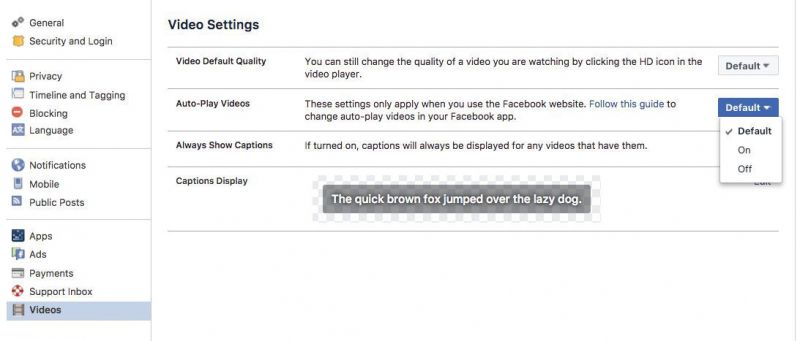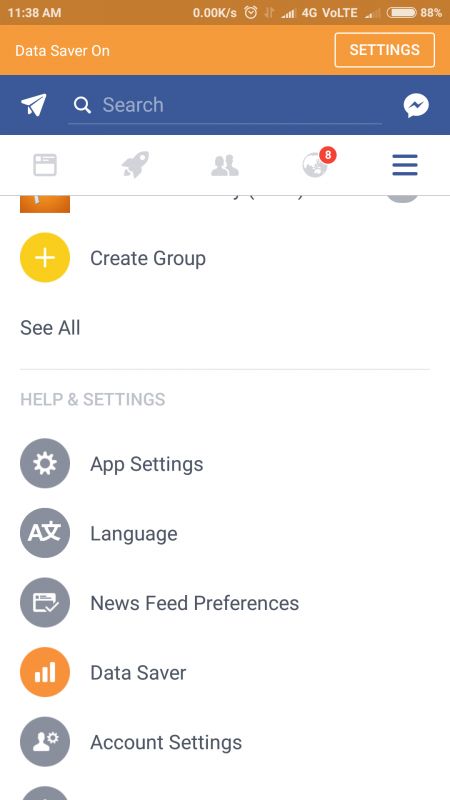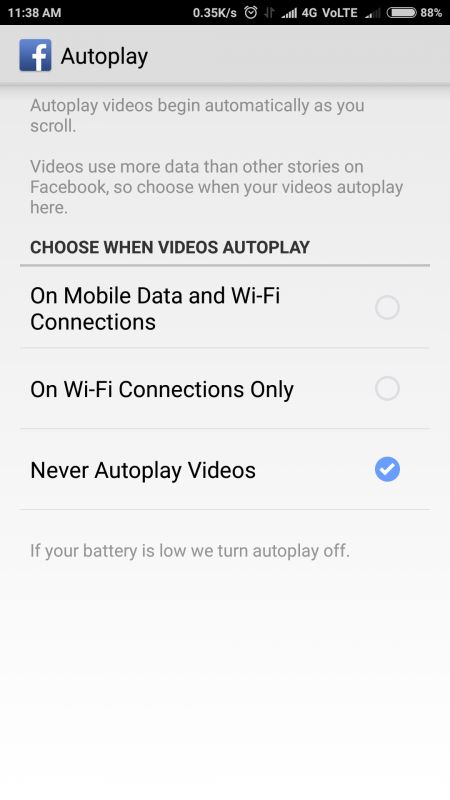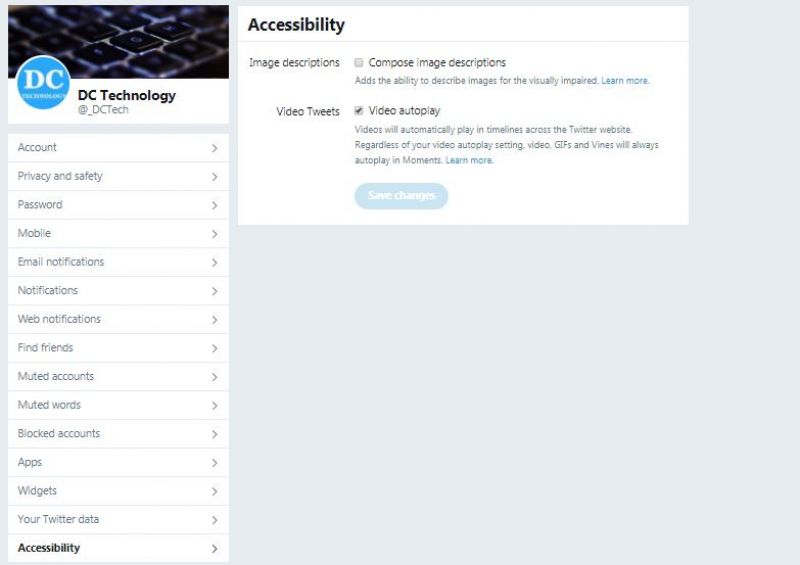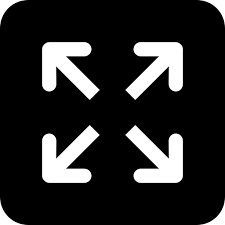Tired of autoplay videos on your social feed? Here's how you can turn them off

Whenever you are browsing your social media feeds on your mobile, videos start playing by default, which can be annoying. Luckily, it’s easy to switch off the autoplay from the Settings menu of respective social media apps. The issue is magnified on PCs with the website versions of social platforms like Facebook which has a myriad of confusing menus and options list.
If you are worried about these self-playing videos on your PC or mobile consuming data unlike anything, then you can check out some of these steps for shutting autoplay videos on Facebook and Twitter.
Facebook:
For PC:
Open the menu from the upper righthand corner of the home screen, and select Settings. Then click on videos from the menu on the far left, then switch the setting for Auto-Play Videos to Off. This works on all web browsers.
For Android:
Open the menu and scroll down to App Settings. Then scroll down to Autoplay and select Never Autoplay Videos. Get back to your timeline and you will see your timeline with no auto-playing videos.
For iOS
In Facebook's iOS app, open the menu from the lower right corner, then go to Settings>Account Settings>Videos and Photos>Autoplay, and select Never Autoplay Videos.
Twitter:
For PC:
Click your avatar in the top right corner and select Settings and privacy. Scroll down to Accessibility and uncheck Video autoplay.
For iOS and Android:
The Twitter app for both platforms bears an appearance similar to the desktop version. Therefore, you have to follow the same steps as the desktop version, i.e. tap on your avatar and scroll down to Settings and privacy. Go to Accessibility and uncheck Video autoplay.
(with inputs from Mashable)