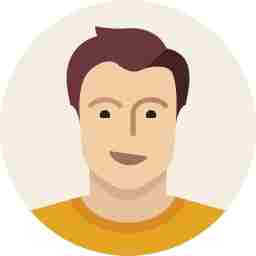How to use WhatsApp on your desktop or tablet
WhatsApp can now be operated from your desktop or tablet using a web browser

WhatsApp, the instant messaging app that was, till date, only officially available for smartphones and calling tablets, is now available for use on a desktop PC, albeit using your smartphone in sync.
Yes, you can use WhatsApp from your PC now. All you need is a WhatsApp enabled smartphone, and a desktop PC, laptop or tablet with an active internet connection.
Install the latest version of WhatsApp on your smartphone, and activate it. If you already have WhatsApp installed, you can simply start using the desktop feature within a few minutes. iPhone users cannot use this feature as yet.
.jpg)
.jpg)
Open WhatsApp on your smartphone, hit the menu button and choose WhatsApp Web from the list. The display will change, instructing you to open a URL using Chrome browser on your desktop PC or tablet. This website will give you a QR code, which you need to scan using your WhatsApp messenger app on your smartphone. Once scanned, your desktop browser and smartphone will be synced and all your messages and contacts can be seen on the browser. Older messages will also be synced and you will be able to operate WhatsApp on your desktop, with the convenience of your physical keyboard and mouse. Do note, using a 3G or Wi-Fi internet connection on your smartphone is recommended as the data synchronisation can take a while, depending on the amount of data you already have on WhatsApp on your smartphone.
_0.jpg)
un-Supported Media
TIP: Though WhatsApp states that the feature only works on Chrome, we found out that it also works on Opera Browser. The screenshots featured here are from Opera. Firefox and IE do not work.
.jpg)
The new feature actually is just a desktop synchronisation between your smartphone and the PC/tablet. The browser does not send any messages to the internet directly, but relays it to your smartphone, which sends and receives the messages. You can only use an existing WhatsApp account with physical access to the smartphone it is activated on.