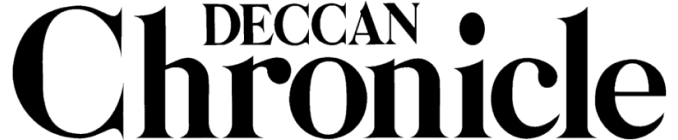Here’s how you can get iOS 13 ahead of its official rollout
The Public Beta of iOS 13 has been made available for anyone looking to test the latest OS ahead of its official release.
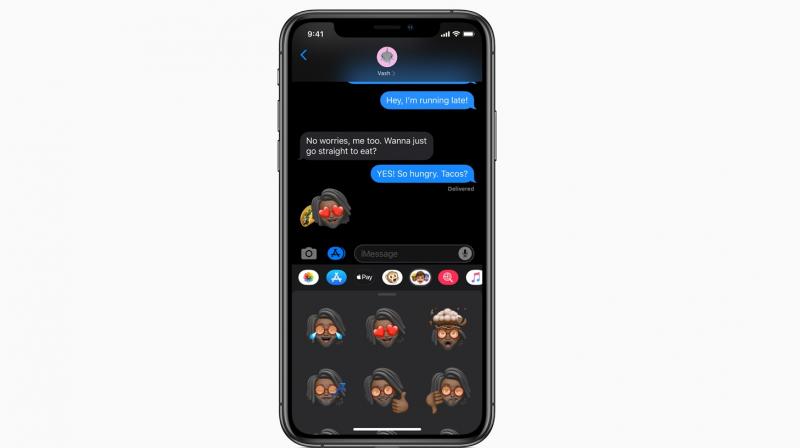
At the WWDC 2019, Apple announced its next major operating software, iOS 13 and initially, it had been available only to developers to test out the latest and greatest OS. Now, just like Apple has done for the last few years, the Cupertino-based smartphone giant has released a Public Beta for anyone interested in testing the new iOS 13 ahead of its official rollout later on this year.
The good news here is that you get to experience all the latest features ahead of everyone else; the bad news is that it isn’t as simple as just updating your device like you would on most occasions. There is a bit of a procedure here and we will guide you through it.
On June 24, Apple released the public beta 1 of iOS 13 to members of this beta program and if you have already prepared your iOS device for the same just head over to Settings ->General->Software Updates and download the latest release.
It is advisable to archive your iPhone by backing it up. The upgrade process is fairly simple; however, if you whenever there is a major change to your device you are potentially risking it. Hence, it is always better to keep a backup to ensure all your data is safe before you update your iOS device.
To archive a backup follow the instructions as stated below:
- Connect iPhone or into your Mac or Windows.
- Launch the iTunes app of Mac or Windows.
- Click on the iPhone or icon in the menu bar when it appears.
- Make sure backup is set to This Computer. (Choose Encrypted backup)
- Click on Back Up Now. (Click on Encrypt Backup and add a password)
- Back up Apps, if asked.
- Open Preferences. (Or go to iTunes in the menu bar and click on Preferences.
- Click on the Devices tab.
- Control-click on your Backup and choose Archive.
After this is done, you need to register your device for iOS 13 Public Beta.
If you so happen to have already registered for Public Beta in the past whether it was for iOS 12 or iOS 11, you should not be asked to re-register. All you need to do is sign in with the same Apple ID and follow the steps provided below:
- Head on to beta.apple.com on the iPhone
- Press on Sign up to get started.
- Enter your Apple ID email address and password.
- Select Sign in.
- Select Accept to agree to the terms and conditions.
- After you are signed up or signed in, you can begin downloading.
If you haven’t enrolled for iOS Public Beta in the past, there are a few steps to keep in mind. This isn’t as straightforward as tapping and signing in. Apple uses configuration profiles to validate devices for iOS 13.
A point to keep in mind is that if you have been on a previous iOS public beta you need to remove it before installing iOS 13 public beta. This can be done by going to Settings->General->Profile choose the software beta profile and select Delete Profile.
Follow these steps to get iOS 13 Public Beta on your iPhone:
- Head on to beta.apple.com.
- Select the iOS tab, if it's not highlighted already.
- Choose Download profile.
- Select Install in the upper right corner.
- Fill in your Passcode.
- Choose Install, this time to consent to the beta agreement.
- Select Install at the bottom to confirm.
- Restart to reboot your device.
Once the device has done rebooting, the iPhone should start downloading iOS 13 automatically. After this, the setup process is the same as downloading any regular iOS update.
How to install iOS 13 Public Beta:
To begin the installation process you got to head on over to the Software Update section on your iPhone.
- Launch Settings from your Home screen, tap on General, then Software Update.
- Once the update appears, tap on Download and Install.
- Enter your Passcode.
- Agree to the Terms and Conditions.
- Choose Agree to confirm
- Your handset will reboot and install iOS 13.
- Tap Continue.
- Enter your Apple ID password. iCloud settings will update, so give it a minute.
- Tap Get Started.
After all the steps are completed you are now on iOS 13 Public Beta.