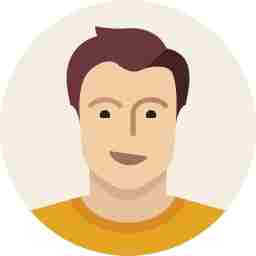7 ways you can reduce your internet data costs on iPhone
A few tips can save you so much data on your iPhone, take a look.

Most smartphones users have imposed data limits since ‘unlimited data’ is a thing of the past. Broadband plans can get expensive and most users dread the moment their monthly phone bills arrive especially in fear of going over their data limits. Here are a few tips that iPhone users can keep in mind to reign in their cellular data consumption.
1. Restrict iTunes and App Store downloads: While this may sound obvious, you’ll be surprised by how much data you’ll be saving on by simply restricting your cellular data usage. This will require a trip to the ‘Settings’ section, following which you must tap on ‘iTunes and App Stores.’ Now, simply put the ‘Use Cellular Data’ off.
2. Keep a track of data usage: The good thing about Apple is that it provides plenty of settings for users to restrict mobile data on their iPhones. But what if you want to check how much of your allowance you’ve already used? This can be done by going to Settings > Mobile > Mobile Data Usage. Following which, you will get the option of viewing ‘Current Period’ and ‘Current Period Roaming.’ These two will showcase the amount of kilobytes or megabytes you’ve used since the last data cycle.
3. Disable Wi-Fi Assist: When iOS 9 was initially launched, users often found themselves using more cellular data. This was essentially due to the new feature called, ‘Wi-Fi Assist,’ which automatically switched the device to cellular data when Wi-Fi signal was poor. A good idea in such a situation would be to disable ‘Wi-Fi Assist’ all together. Go to Setting>Cellular and tick the Wi-Fi Assist off.
5. Download, don’t stream: As pointed by CNET, users end up using more cellular data when they stream content online. An ideal solution to this would be to simply switch to download the content and viewing it offline.
6. Fetch mail less frequently: It’s understood that checking emails is an important daily task but the problem is that it eats up a lot of your data. Apple has gone a step further and provided user with the facility which fetches their emails every minute. Turn this off by tapping Settings > Mail > Accounts > Fetch New Data > and turning the ‘Push’ option off.
7. Disable Background App Refresh: Apple introduced this feature with iOS 7. This setting essentially showcases the latest information when an app is launched. Needless to say, it burns through your mobile data especially if you open your apps regularly. Turn this off by going to Setting > General > Disable Background App Refresh.