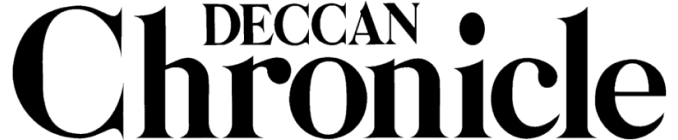Caution: Your apps may be secretly gobbling up personal data on your smartphone
One should take time to understand why an app is unnecessarily gathering additional data.

While we’re all eager to click ‘accept’ and ‘next’ when we download a new app, it is really important that we should take the time to understand what information we are sharing, how it’s used and if the app developer is protecting our privacy.
One such example is an Android flashlight app that has more than 10 million downloads and requests access to users’ calls, messages, camera, etc. Do you really want to give that app developer access to such personal information to use a flashlight? Probably not.
After analysing the top 100 free apps in the Google Play and Apple App Stores, Norton found many apps may be requesting risky permissions or excessive access to user’s personal information.
- 45 per cent of the most popular Android apps and 25 per cent of the most popular iOS apps request location tracking.
- 46 per cent of popular Android apps and 25 per cent of popular iOS apps request access to a device’s camera.
- Some Android apps even ask to access SMS messages (15 per cent) and phone call logs (10 per cent).
- Other apps employ very poor security and privacy practices, requesting risky permissions yet do not have any kind of privacy policy in place.
The research found another developer, called Pinwheel, which published at least 40 identical fraudulent apps. Some of these apps were named after popular games and movies, including international hits like ‘13 Reasons Why’ and local favourites like Dhadak, Big Boss Season 2 Telegu & Tamil, Veeri Di Wedding, Tarek Mehetha etc. to entice users to install them.
Below is a list of best practices for choosing and downloading apps, along with easy steps for users to take back control of their privacy.
Before you install an app, Norton encourages asking a few questions:
- Do I know what information and permissions an app is asking?
- Am I comfortable sharing personal information with this app developer?
- Does the app really need the device permissions it is requesting?
How to avoid granting excessive permissions if you have already installed the app:
- In the case of Android apps, you can remove unnecessary permissions by going to the Settings menu and then click on Permissions. Removing permissions may cause a poorly designed app to stop working. Well-designed apps will indicate if they need permission when you attempt to perform the function that requires it.
- In the case of iOS apps, you can remove unnecessary permissions by going to the Settings menu and then click on Privacy.
How to protect your personal information:
- Read the privacy policy on each social networking site and app you use.
- Ideally, don't sign into an app using your social networking site account. If you do, check what data the app will receive from the social network account.
- If you do sign into apps using your social network account, be frugal about how much information you provide in your public profile on social networking sites.
- When you post data to a social networking site from an app, think about whether you want the social networking site to have this information about your app.
How to check what apps are using data from your Facebook account:
- Go to the small down-arrow at the top right of the homepage and select Settings.
- Select “Apps & Websites in the menu on the left to discover what apps are actively using your data.
- Select each app to view and edit the permissions on the data it uses.
How to check what apps are using data from your Google account:
- Visit https://myaccount.google.com/permissions
- Here you can review and edit what third-party apps have access to your Google account.
- You can also review and edit which apps are using Google for sign in and what information is being shared with them.
Click on Deccan Chronicle Technology and Science for the latest news and reviews. Follow us on Facebook, Twitter.