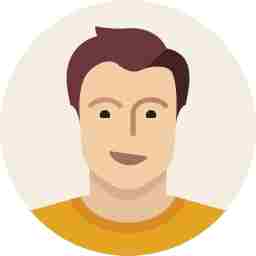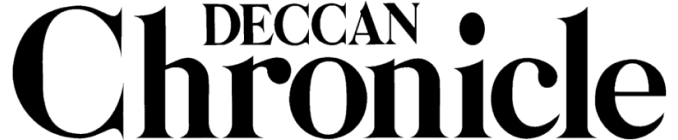Here's how to get Google Assistant on your Android phone
There are a couple of methods to get Google Assistant working on your Android device.
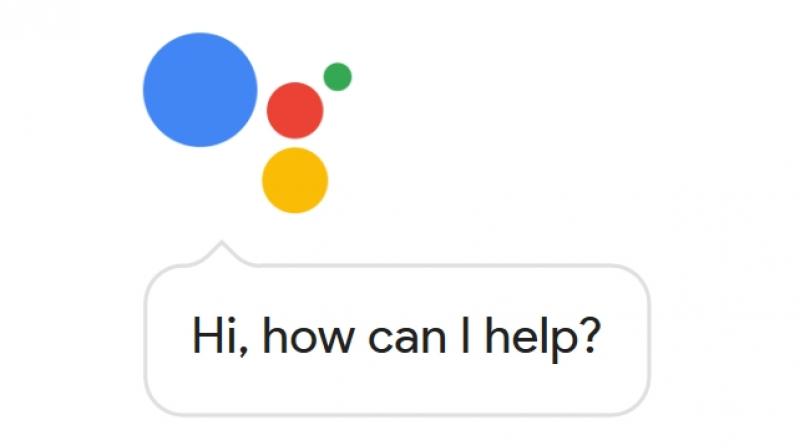
Assistant is Google Pixel’s major selling point as the tech giant has presently restricted the feature from being available to smartphones below Android Nougat. —even those smartphones who support Google’s Android Nougat developer versions.
However, with a little tweaking of a simple system file called ‘build.prop’, the Google Assistant can be enabled on an Android smartphone with the Nougat developer version.
According to the XDA Developers forum page, there are a couple of methods to get Google Assistant working on your Android device. However, users need to have root access to their Android phones. If you want to root your smartphone, check the XDA forums on how you can gain root access to your smartphone model. Do note, rooting a phone will void warranty and will also make your phone vulnerable to viruses and malware. So if you don’t know about rooting, we advise you to stay away from the topic.
The first method includes tweaking the build.prop file manually. For this, you will need to tweak a few lines in the build.prop file. With root access enables, you need to use a file browser which can gain access to the system partition and its files. Solid Explorer, ES File Explorer and a few others are available on the Play store that can help. Once on a file browser, head to the system partition (/) and then look for the folder ‘System’. Under ‘System’ you will find the file ‘build.prop’. You need to open this file in an editor app. Usually, the file browser has a built-in editor, else you can download some free editor tools.
Open the file and hunt for the line which reads ‘ro.product.model=[YOUR DEVICE]’. Here, change the device name to Pixel XL. For example, edit the model name to ‘ro.product.model=Pixel XL’. Now you need to also add a new line underneath the above edited line. Add the following text in a new line ‘ro.opa.eligible_device=true’. These lines will instruct the operating system to recognise your smartphone as a Pixel XL and enable Google Assistant run on your device. Finally, save and exit the file. Reboot your phone to implement the changes.
The second method involves flashing a small zip file directly to the smartphone’s operating system. The Zip file can be found on the XDA forums, which can be flashed from the smartphone’s internal storage. The Zip file does the same job as above by simply replacing and adding the required lines to the Build.prop file, but in a single step.