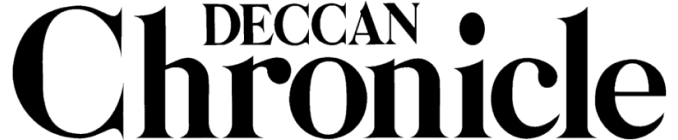How to find a lost Apple device offline?
Locate a missing device even if it’s not connected to WiFi or cellular using crowd-sourced location.

Apple’s ‘Find My iPhone’ service has been rebranded as ‘Find My’ with iOS 13 and macOS Catalina. And one of its pre-eminent features is that it will let you locate your devices even when they are offline.
Apple describes their offline location support in their new Find My app as, “Locate a missing device even if it’s not connected to WiFi or cellular using crowd-sourced location. When you mark your device as missing and another Apple user’s device is nearby, it can detect your device’s Bluetooth signal and report its location to you. It’s completely anonymous and encrypted end-to-end, so everyone’s privacy is protected.”
How is that even possible?
Firstly, if you wish to find the location of a lost device, you must own another Apple device. Only because, an alternate Apple device would be able to decrypt the location of an offline device.
Basically, it acts as a beacon as each Apple device emits a key that is constantly changing. Nearby Apple devices bouncing off each other in return keep picking these keys up. The same nearby devices upload the fully encrypted location of the lost phone which allows you to track it offline.
A report from Wired explained the procedure as, “When you want to find your stolen laptop, you turn to your second Apple device—let’s say an iPad—which contains both the same private key as the laptop and has generated the same series of rotating public keys. When you tap a button to find your laptop, the iPad uploads the same hash of the public key to Apple as an identifier, so that Apple can search through its millions upon millions of stored encrypted locations, and find the matching hash.”
Steps to use ‘Find My’ in iOS 13 and macOS Catalina
- Open ‘Find My’ app on the Apple device
- Tap on ‘Devices’ at the bottom
- Find your device on the list and map
- Tap it and you can play a sound, mark it as lost, and erase