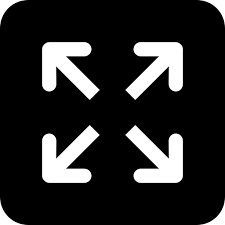Tips and tricks to help you master WhatsApp

Undoubtedly the top messaging platform, WhatsApp today has more than a billion users who are actively sending messages and communicating over voice around the globe. Over the years, WhatsApp has become an integral part of our lives. WhatsApp is convenient, fast, reliable and simple to use and has certainly emerged as one of the most popular platforms for individuals to interact with each other. However, in order to make the experience more expedient for users, you should know that WhatsApp offers interesting tips and tricks of its features, which further makes communicating with friends and family a lot easier and enjoyable. While the older app was a simple and straightforward, the new features have made communicating far more realistic and appealing. With fonts and styles, WhatsApp has more than 40 features to its list. Check out some of the most important and best features that WhatsApp has to offer.
WhatsApp Tips and Tricks:
-With WhatsApp’s new camera features, you can write or draw on photos, videos and also add emojis to express yourself even better. Simply capture a new photo or video or share one which is already on your phone and you will automatically see the new editing tools on your screen. You can simply draw, doodle and even add text as an overlay on your photos.
-Videos are a little more convenient than before. With the quick zooming feature, you can conveniently zoom with simply moving your finger up or down the record button while recording videos
-The recent add on was tagging or mentioning a friend or contact in a group. You can refer to someone in a group chat with a mention by typing the “@” symbol and selecting the person's name from the pop-up list. When you mention someone in a message, a notification will be sent to that person. What’s more — the contact will get alerted even if he has muted the group. It’s a nice way to grab the attention of a person on a muted group.
WhatsApp for iOS 10:
Siri integration: you can now use Siri to send a WhatsApp message or place a call directly with your voice. By saying a command, WhatsApp will open automatically and complete your ask
Natural calling experience: When receiving a phone call, answer it quickly with the new full calling screen (in place of a notification). To answer, tap to accept or drag the slider — similar to FaceTime audio calls.
Widget: With the new widget, you can quickly jump to a recent chat or see which chats have an unread message.
Direct communication: Similar to Android, in your iPhone Contacts app itself, you now have the option to make a call or send a message directly via WhatsApp.
Multiple forwarding: Forward a message or content to multiple chats at once — simply tap on what you want to forward and then select one or more people or groups you want to send it to.
Voicemail messaging: When placing a WhatsApp call, you can now leave a voice message if your call wasn’t answered, just like voicemail – click on record voice message and leave a message.
Other Tips and Tricks:
• Add bolding, italics, and strike-thrus to any message using asterisks, underscores and tildes (e.g. *hello* for bold, _hello_ for italics and ~hello~ for strike-thrus)
• Create shortcuts for important contacts on your phone's home screen by opening the contact’s chat window, then clicking on Settings > More > Add Shortcut.
• Tap to Speak and get your message typed automatically while you dictate long messages to WhatsApp — All you need to do is press the ‘mic’ button in your keypad and speak.
• Reply to a specific message by pressing on the message notification itself. Select the ‘reply’ button, and then type and send your response.
• Message friends while you're on a WhatsApp voice call by clicking on the message symbol to access another other chat windows as per your requirement; this way you don’t have to cut your call to be able to respond to an important message. You may need to use headphones though.
• Find out who has read your message in a group chat – Simply tap and hold on the message, and then tap the ‘Info’ option in order to get message details like the precise time it was delivered and read. In iOS, you can also just tap and drag the message to the left
• Share documents from your cloud from services including Google Drive, Dropbox, iCloud Drive, and more by tapping on the share icon, choosing ‘Document’ and selecting the document you want to share. You can do the same for sharing your contacts or your location
• Send a message to several friends at once with the Broadcast List feature — in the Chats screen, tap on the menu button and then ‘New broadcast’ to choose your recipients from your contact list. This one is definitely handy with the onset of festival seasons to send the same message to a list of contacts.
Apart from these, there are many more tricks and tips that WhatsApp features, but you may not be aware of.