These magic keys will save you time on Gmail
Listed below is a list of top ten Gmail shortcuts that one can opt for.
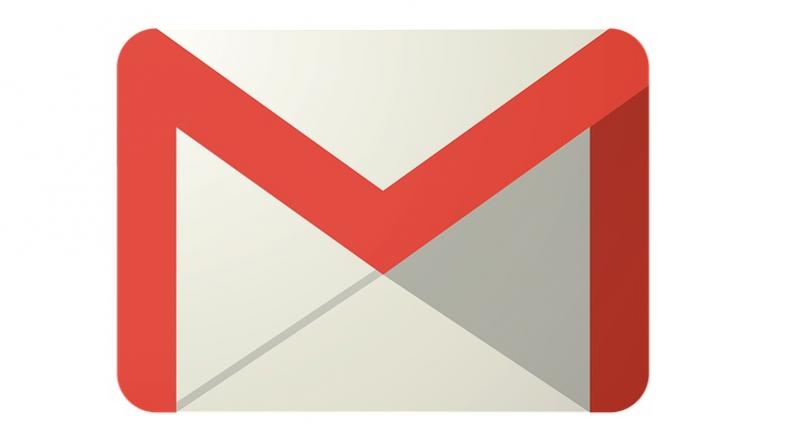
An average worker spends around two hours per day on emails. Imagine saving this time and investing it in extra assignments and goals that you have on your docket. This is possible — simply spend two minutes into learning the following given top 10 Gmail shortcuts (for desktop) and you’re on your way.
Compose Messages (c): When one wants to compose a new message, they would ideally scroll all the way down to search for the “new” option and then compose their emails. What many are unaware about is the fact that you can simply press “c” while you’re in your inbox and a ‘compose message’ box will appear automatically.
Search for messages (/): Avoid going through the hassle of a search bar in order to scout for a specific message by merely pressing ‘/’ key. This will bring you directly to the ‘search bar’ from where you can enter your search query and watch your results pile up.
Select unread messages (Shift + 8 + u): All wished for a function that selects all your unread messages at once? The answer is pressing ‘shift + 8 + u’ and selecting them as per your preference. This is especially helpful when you want to select them at once and archive them using the next shortcut.
Archive selected messages (e): Once you are done selecting all the messages you want to archive, you can simply click ‘e’ and archive them all at once.
Flag a message as important (=): A quick way to flag your selected messages as important is by pressing ‘=’ while you’re in your inbox. This marks your email as important and you can save it for future reading.
Respond to an email (r): A smart and easy way to responding to any email is by simply clicking ‘r’ while you’re in the email that you want to reply to. This significantly streamlines your email response thread if you’re about to have a long conversation with the receiver.
Reply to all (a): Do you want to respond to more than one recipient but at the same time? Then click ‘a’ instead of ‘r’ key and your response email will include everyone that is present in the original message.
Forwarding an email (f): Did you know that by clicking ‘f,’ you can directly pass on the message to anyone you wish to. This function has been existing since a very long time and it’s time you start making use of it.
Put an email on mute (m): If you don’t want to be notified about every message that comes on a particular email thread, click ‘m’ to mute the thread. This will ensure that future replies from that particular email thread are achieved even before they arrive in your inbox.
Send a message (Command + Enter): After you’re done composing a message, enter ‘Command’ and ‘Enter’ keys and the email will be sent to the recipient automatically without you have to get your mouse involved.
