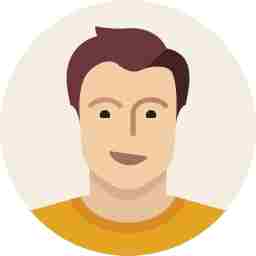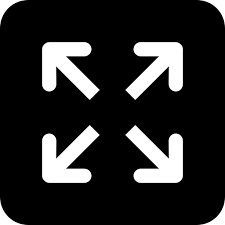Here’s how to disable Windows 10 update icon from your desktop

Windows 10 was recently launched, and it was well accepted by most Windows users and fans. Although it was quite kind of Windows to give us a reminder to upgrade to the new operating system, the kind reminder also came with a stubborn Windows icon that just sits there in the corner of your desktop, and refuses to disappear even after the upgrade.

Therefore, we bring you a little guide on how you can remove the icon from your taskbar, and in case you chose to uninstall the upgrade altogether, here’s how to do that too.
Uninstall the Windows 10 update:
- Go to ‘Control Panel’ from the Windows startup menu.

- Choose ‘Program’, and further select ‘View installed update’ in its options.

- From the listed installations, look for the update ‘KB3035583’, which is the name of the update you want to remove.

- Right click on the selected update and choose ‘Uninstall’

Further to make sure that the update does not come back, do the following:
- Go to ‘Control panel’ again, and select ‘System and Security’

- Then select ‘Windows Update’, and finally ‘Check for Updates’

- Wait until it has finished searching updates and click ‘Show all available updates’

- Look again for the update ‘KB3035583’, right click on it and select the ‘Hide update’ option
If you have followed these steps, the Windows 10 icon will no longer show up on your taskbar
Download the all new Deccan Chronicle app for Android and iOS to stay up-to-date with latest headlines and news stories in politics, entertainment, sports, technology, business and much more from India and around the world.