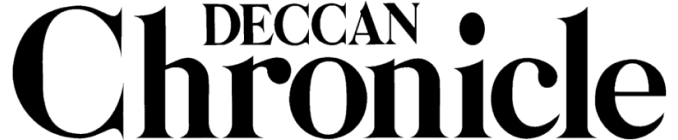How to: Step-by-step guide on Jailbreak for Apple iOS 8.4
The Jailbreak was out within a week of the release of iOS 8.4 by Apple

Jailbreaking an iOS device, such as an iPhone or an iPad, is done for either fun or for tweaking purposes. While many do it for installing third-party applications and gaining access to the operating system, others do it for development purposes. Do note that jailbreaking an iOS device can be disastrous to your device and you will lose all warranty on the product. You will also not be able to update your device with any future OS updates from Apple. Jailbreaking your device could also put your data security at risk. Do it at your own risk.
Jailbreaking is not as difficult as it used to be earlier. Developers have been making it easier so that even a novice user can do it at home. The jailbreaking is now as simple as a few clicks with an application doing all the necessary applications in the background, automatically.
All you need to do is download the jailbreaking application, follow a few steps and run the application after that. Below is the step-by-step procedure. Once again, do it at your own risk.
The procedure given below is an untethered jailbreaking where you won’t need to boot the iPhone or iPad from a computer if the battery dies or you restart your device.
Step 1: Download the jailbreaking software from here: Download TaiG Pro if you need to backup your device’s data before jailbreaking or download TaiG Jailbreak V2.3.1 if you want to simply move ahead and jailbreak without data backup.
Step 2: You need to turn off your device’s passcode before proceeding. Go to Settings > Passcode > Enter your current passcode > Turn Passcode Off > Enter your passcode.
Step 3: Next you need to turn off the Find My iPhone option from settings. Go to Settings > iCloud > Find My iPhone > Click to turn off.

Step 4: Start the Jailbreaking application you downloaded. Unzip the file that was downloaded and release the executable file from inside. Run the application.
Step 5: Connect your device (turned on) to the computer. The system should have the drivers installed prior to doing this. Install iTunes if necessary.
Step 6: The jailbreak software should detect your iDevice and be ready for jailbreaking. This takes a while sometimes. Be patient.

Step 7: Click on the ‘Start’ button to begin the jailbreaking. Within a few minutes, your device will now be jailbroken. The device will restart automatically and if you see a ‘Cydia’ app icon added to your applications on the screen, you have successfully jailbroken.

Image credits: TaiG