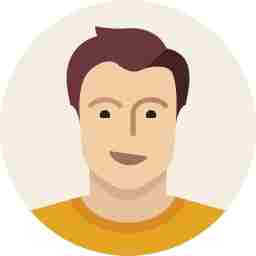How to install OxygenOS for OnePlus One
OxygenOS for OnePlus One has been released and instructions are provided

OnePlus One users can now taste a different flavour of the Android operating system, the OxygenOS.
The new operating system is based on Android Lollipop and features various tweaks and settings built tight into the firmware. Features included are screen-off gestures like double-tap to wake, music controls, and shortcuts for the camera and flashlight. Customization options such as lockscreen wallpapers and the ability to switch between hardware and software navigation keys and quick settings in the notification bar can be reorganized.

For those who need to install the OxygenOs operating system on their OnePlus One handsets, follow the below procedure:
Download OxygenOS here
Make sure you have backed up all your data and necessary applications (if needed)
If you know how to flash ROMs to a smartphone, the procedure will be simple for you. For the rest, you can follow the instructions further.
Make sure you have Fastboot and ADB installed on your Windows computer. Download them from here.
Step 1: You need to first flash your smartphone with recovery software. To do this, download and save the TWRP file from here.
Step 2: Make sure you have ADB Debugging mode enabled on your smartphone. Head to the Settings -> Developer options and enable ADB Debugging.
Step 3: Switch off the smartphone. Enter Fastboot mode. You can do this on your OnePlus One by holding down the power button and the volume up button. When you see the fastboot logo, connect your device to your computer.
Step 4: Now on your Windows PC, start Command Prompt. In the CMD terminal, head to the folder where you have saved the TWRP recovery file you downloaded earlier.
Step 5: Type the commands as given below:
- fastboot oem unlock (You can skip this step if your phone’s bootloader is already unlocked).
- fastboot flash recovery <recovery.img>. Image file should be the TWRP recovery image.
- fastboot reboot
Step 6: Now your OnePlus One should reboot. Keep the smartphone connected to the PC.
Step 7: Head to the folder where you downloaded the OxygenOS file on your PC. You should see the file name oxygenos_1.0.0.zip. Unzip the file and you should be able to see the oxygenos_1.0.0.flashable.zip file being released.
Step 8: Copy oxygenos_1.0.0.flashable.zip to your phone’s internal storage.
Step 9: Once copied, detach the smartphone from the PC. Shut down the phone.
Step 10: Enter the recovery mode on your OnePlus One. You can do this on your OnePlus One by holding down both the volume down key and the power button.
Step 11: Once you are in the recovery interface, the first thing you want to do is a factory reset. Again, you will lose all your data so please make sure you have backed up everything before doing this.
Step 12: After the wipe, go to install and find oxygenos_1.0.0.flashable.zip. Confirm the flash. This will flash OxygenOS onto your device.
Done. Your OnePlus One has a brand new operating system. You can start restoring your data and settings on the new OS accordingly.
Known issues with OxygenOS:
- When printing images, printer service may stop
- Cannot hang up a call using headphone controls (intermittent)
- OTG can only recognize FAT32 file system
- During system update, display of Wi-Fi/data notification may be incorrect
- During system update, display of version number may be incorrect
- Files sometimes crash when uploading files to the cloud
- Files may crash when renaming image files
- Files does not support multi-select deletes
The developers at OnePlus will ensure that there will be more updates to the OxygenOS to iron out all the issues and problems.
Now that you may have installed OxygenOS on your OnePlus One handset, we would like to know your comments and experiences.