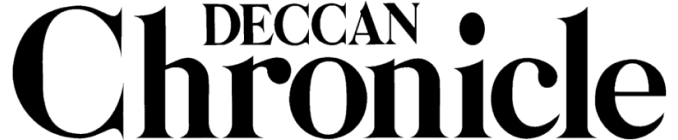How to enable WhatsApp Calling feature on your smartphone
WhatsApp Calling is a feature to make voice calls using data or Wi-Fi internet

WhatsApp Calling, a feature being tested by the developers so that all can now communicate with voice, over the internet using a single platform. WhatsApp was one of the first chat applications that was limited to the smartphone and locked down to a single mobile number. The communication was great and users could chat in real time, with friends or within groups and even broadcast messages across your contacts. Users can send media files, be it audio, photo or video, with great ease. WhatsApp was and is considered as one of the best chatting platforms for mobile devices.
Also read: WhatsApp calling: Tests reveal shaky start
Last year, WhatsApp revealed that they would introduce the feature of voice communication, cutting the middle man out of the way—your telecom operator. This feature was already present with apps such as Google Talk, Skype, now Facebook Messenger, and a lot more. However, having too many apps on your device is a usual issue and if you want to talk to a friend over the internet, he or she would also have to have the app/software installed and register for the service too. WhatsApp, being one of the highest used app on almost every smartphone that has an internet connection on it. So why not use a single app, by which one can chat, share and talk, using the internet. Why pay exorbitant bills to make international calls when you can do it over the internet for a fraction of the cost.
Also Read: Want WhatsApp voice calling for your iPhone? Try this
WhatsApp introduced the calling feature and enabled it initially for a group of testers. This group could communicate over the data lines and WhatsApp could test from their end in the background. They need to assure that the data used in voice calls are minimal and secure. They also released the option to the testers to invite more people and activate the calling feature on different smartphones and operating system versions. Initially, they released this feature only for Android smartphones. However, now we are also tapped that iPhone (iOS) users can also use the feature, albeit if they have the latest version of WhatsApp.
.png)

In order to get WhatsApp calling, first you need to update your WhatsApp app on your smartphone to the latest version. Android users can head to the WhatsApp.com website and directly download the latest version of the apk file and sideload it. The present latest version of WhatsApp on the main website is 560. The Google Play Store has an older version as WhatsApp developers are not releasing the new versions before the final tests are performed. iPhone users can also download the file from the same website and install it using iTunes. If you are in India, you cannot install it by default. You will have to change your iTunes to US region and then it will allow you to download and install the app.
Also read: 'Try WhatsApp Calling': Did you get this invitation message too?
Now that step one is complete, you need to wait for someone with an active WhatsApp calling feature enabled to call you. Once he calls you, the WhatsApp Calling feature on your smartphone gets enabled. But there is a catch. The WhatsApp servers are the mainly responsible to enable the service on your device, after the enabled caller calls you. What we mean is that if an active user calls you, you may get activated for the calling feature, only if the activation servers at WhatsApp’s end are running. If the servers are down, then you can just get a call, answer and chat, but not get activated. There are random times in a day or week when the WhatsApp servers are online, and without any notice. So if you are at the right time to get a call, you are lucky. You can then call someone else to activate his or her WhatsApp calling feature. However, the person you are calling has to also have the updated version of the WhatsApp app. So you may have to guide him/her on how they can update it. Once enabled, you can see three tabs for calls, chats and contacts, in your WhatsApp user interface. If the contact you are calling does not have the updated version, it will not be listed in the contacts for voice calls.

Now here is a trick to get WhatsApp calling enabled—but could be risky. We claim risky because it involves a higher version of WhatsApp (v561), which is not officially out from the WhatsApp servers. It could be a leaked app, or a modified app. So if you want to try this trick, do it at your own risk. We do not claim any responsibility if your smartphone is compromised after trying out this trick. If you want to proceed, do the following steps:
- Make sure you are using a good antivirus and that it is updated.
- Download WhatsApp v560 from the original WhatsApp website. Click here.
- Download WhatsApp v561 from here. Get the latest version of WhatsApp from here.
- Rename the apk files according to your wish so that you can identify the two versions easily. For example, WhatsApp560.apk and WhatsApp561.apk, respectively.
- Now copy both the apk files to your smartphone’s storage.
- Install WhatsApp v561 by simply tapping on the apk file using any file manager app. Make sure you have ‘Unknown sources’ checked in ‘Settings’ to install apps from third-party sources. The option should pop up on its own if you don’t have it enabled.
- Now go to ‘Settings’ and then to ‘Application Manager’ where all your apps are listed/running. Find WhatsApp and ‘Force Stop’ it. This will kill the WhatsApp application running in the background so that WhatsApp can restart again. Don’t worry, your contacts and registration will not be reset. This step is faster than restarting the entire smartphone again, unless you wish to reboot.
- Now wait for a WhatsApp enabled caller to call you, or if you know someone who has it, request him/her to call you. Once you receive the call, WhatsApp calling feature is enabled for you.
- Now that your WhatsApp Calling feature is enabled, you can go back to step 6, but install the original WhatsApp v560 app which was downloaded from the WhatsApp.com website. This app is the official WhatsApp release and will assure you that you are using original software. The v561 WhatsApp version will be overwritten by the official one.
- Continue with step 7 and you are all done. WhatsApp calling should be enabled for you.
.png)
We confirm that the above steps have worked for us. Hopefully, it should work for you too.
Note: We tried these steps during the day of writing this article and confirmed that it worked on two the smartphones we tried it on. If you are trying the same, and if it worked for you too, do report the same in the comments below. If you find anything fishy that was in the unofficial version of WhatsApp (v561), then please do report back to us.
Also Read: Want WhatsApp voice calling for your iPhone? Try this
Disclaimer: This article is for educational purposes only. We are not responsible for any damage done to your smartphone or its data by using unofficial software and apps downloaded from third-party websites. Do this completely on your own risk.
Also read: 'Try WhatsApp Calling': Did you get this invitation message too?
If you are reading this article and have WhatsApp calling enabled on your smartphone and want to help others get the feature activated, please leave a message in the comments and we shall add the phone number to the article.
For those who see a person’s phone number in this article who are volunteering to enable WhatsApp calling for your smartphone, we request you to add his number to your contacts and send in a request to call you. Note: Please respect the person’s time and devotion and we kindly request you to refrain from continuously spam him with request messages. We are sure he will help you, but will depend whether he can take some time out for all of us. Once again, please don’t harass him to call you back.
We would like to specially thank Harish Singh for calling us and enabling WhatsApp Calling for us.