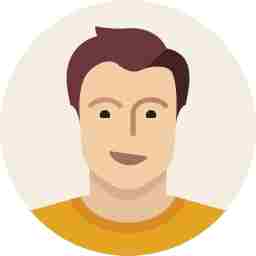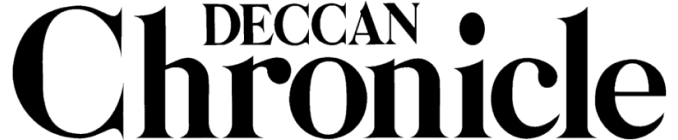ASUS Chromebox CN60 review: The internet in a Tiffin box
A Chromebox can solve the issue of desktop space in the near future
.jpg)
Chromebox, a device that can solve the issues of desktop space in near future, is slowly getting its recognition. Eliminating unwanted hardware from your regular desktop PC can not only save space on that table, but can also help save on hardware and OS expenses.
A Chromebox is nothing but a small (almost) dumb hardware with a pre-loaded operating system, Chrome OS. Chrome OS is a Linux-based operating system designed by Google. It is basically a very light-weight operating system and boots and runs right out of an internet browser—Chrome.
.png)
All one needs is a basic hardware to run the operating system and in order to have it fully functional, you need to have an active internet connection. The applications, such as browsing and basic audio and multimedia can be run directly from the hardware box, while the other applications such as word processing, spreadsheets, image editing and many more, can be run online itself. Lastly, your data can be stored and accessed from online cloud storage, or from local network shared storage drives.
.png)
Chrome OS-based notebooks, aka Chromebooks, and desktop variants aka Chromebox are available in the market from many leading brands. ASUS also has a couple of them under the same series and we have the Chromebox CN60 for a review.
The ASUS Chromebox CN60 is basically a full-blown entry-level desktop PC in a miniature form-factor. What is eliminated is the hard drive, optical drive and the power supply. The power supply is an external power brick which eases the form-factor of the Chromebox to small as a kid’s Tiffin box.
.png)
The Chromebox CN60 is as small as a portable CD case which can store around 10 discs. Made from a complete plastic chassis, yet rugged and highly durable, the exterior sports a decent matte-finished surface. The top sports the Chrome browser logo along with the manufacturer’s branding, while the bottom features four rubber legs and an air vent for an exhaust. Two screw-holes on the bottom are available for vesa mounting the device to the rear panel of your monitor, which allows it to neatly tuck it away from sight, keeping your desktop clean and spacious for other stuff.
.png)
The front panel sports just two USB 3.0 ports along with a power LED placed on the corner. The rear panel features an I/O panel for a DisplayPort, an HDMI port, two USB 3.0 ports and a Gigabit Ethernet RJ45 port, along with a power socket and headset jack with an audio and mic combo. Also featured on the rear panel is a vent for the internal processor. While the left side is completely blank, the right side features a MMC/SD card slot and a Kensington lock slot. The CN60 Chromebox measures 124mm x 124 mm x 41.9mm. The power adapter bundled with the product is a 19V 3.42A 65W power supply unit, similar to an Apple Macbook power brick.
.png)
The ASUS Chromebox CN60 comes in three variants and users can opt for one of these depending on their usage, from basic, to mainstream and high-end. The CN60 is available in three models—an Intel Celeron 2955U with 2GB of RAM, an Intel Core i3 4010U with 4GB of RAM and an Intel Core i7 4600U with 4GB of RAM. All the three models have the rest of the configuration identical to each other. These include 16GB of SSD internal storage, integrated Intel HD Graphics, Wireless 802.11 b/g/n, built-in Bluetooth v4.0 and four USB3.0 ports. The products are non-user serviceable and carry a three-year warranty period. The Celeron model is priced at an MRP of Rs 21,000, while the Core i3 and Core i7 models are priced at Rs 36,500 and Rs 58,000 respectively. Bundled along with the Chromebox is a USB keyboard and mouse. All you need more is your choice of a monitor or a television set and an active internet connection.
.jpg)
Installation and setup of the Chromebox is as simple as setting up an email account. Simply connect the device to your power socket and the television/monitor, hook up the keyboard and mouse and switch on. You will be welcomed straight into the Chrome browser and the initial setup guide will walk you through your wireless / internet settings, Google account and applications as necessary. Once done, you are all set to go. You can assign a password to your system as usual, and all your settings and data can be saved onboard or to a connected USB or network storage. Online storage is available according to your choice and online storage service plans.
.jpg)
The Chromebox boots up pretty fast—thanks to the onboard SSD and the light-weight operating system. The device/browser once configured, syncs all your bookmarks, preferences and extensions from various devices you use—mobile, laptop, desktop or Chromebook/Chromebox. Google offers 100GB of free online storage on Google Drive (for two years), which allows you to store and share your documents and other data across all your devices.
.jpg)
The Chromebox supports 4K UHD video playback too. So you can enjoy your full HD and UHD movies from your hard drive, network or from online streaming websites and YouTube, allowing you to experience a miniature home entertainment system.
The Chromebox can go one step further to make work and entertainment a better experience. With dual video outputs—HDMI and DisplayPort, the CN60 can be connected to two monitors simultaneously to create an extended desktop for work and play.
.jpg)
Lastly, the Chromebox gives you flexibility as well as security. You can create multiple user accounts so that your device can be used by your family, but keeping each persons data private and secure.
On the performance front, the Chromebox is pretty snappy in loading the operating system to complete usability. The operating system being Chrome OS, is pretty much blank, with just a few icons on the desktop. Applications and games can be installed as per you need. Depending on your internet connection speed, the device can tend to get a it sluggish, but only when loading information from the cloud. All your data and entertainment can be accessed via the USB using a pen drive or a portable storage. The rest can be stored and accessed via the internet or from a local shared storage.
.jpg)
Considering the benefits of what the Chromebox offers, there are definitely its limitations. For starters, you would require a high-speed internet connection to smoothly get around your work. If you are a power user and need to use software such as graphical Photoshop or alike, even love to play high-end games, the Chromebox is not for you. The device is basically for a general user who lives around working in the cloud and uses the internet for almost 90 percent of the time.
Taking the price of the Celeron model into consideration, at Rs 19,000, you would have to add a monitor to and that would bump up the price by almost Rs 8,000 more, which could comfortably get you a similarly configured laptop with Windows preinstalled. Moving on to a higher configuration Core i3 or Core i7, the price gets even higher, and one could opt for a proper high-end desktop PC.
.jpg)
If you are considering having installed one at your place, this could be beneficial for kids and the elderly. They could use it for knowledge, assignments, browsing, surfing, communication, social networking, voice and chats. Rest aside, a Chromebox is definitely a worthy device for homes and certain organizations where multiple users can access it and the data does not need to necessarily reside on the same device. It will be a while when the cloud-based services can give you the window to use power-hungry apps and software by employing multiple cloud-based processing farms. Till then, the Chromebox is just an online-ready device for homes and offices.