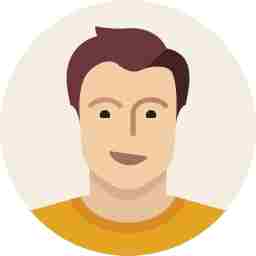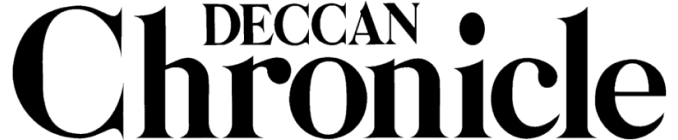How to download Android apps directly to PC
Here is a method to directly download Android apps from Google Play to your PC

We all know that Android apps are available only on the Google Play. In order to download an app, you need an Android smartphone or tablet and an Internet connection, either 2G/3G or a wireless connection. You then need to search for the app on Google Play and download them to your phone or tablet.
However, there are millions off apps available on Google Play and while some are tiny apps, many are pretty large. These tend to eat up into your app storage space, and more importantly into your Internet quota.
A smart way is to download these apps to your PC and transfer them to your smartphone or tablet. In this way, you can save on your 3G Internet bills by downloading the apps from your PC using the cheaper broadband connection. There are other benefits of downloading the apps on your PC—save them for use when you need them, uninstall and use apps at will, delete unwanted large apps to make space on your phone and install them later when needed, use the same app with other owned smartphones and tablets, run / test them on your PC using Bluestacks, distribute them with friends and family or simply keep a database of all apps and their versions.
We shall show you how to download apk files (Android apps) directly from Google Play to your desktop PC or laptop so that you can install the same on multiple smartphones and tablets. In this article, we shall show you how to use a simple utility to get the apps to your PC. All you need is your existing Android smartphone or tablet, a desktop PC with Windows (XP/7/8) and a broadband connection.
To begin with, download the utility called ‘Raccoon’, which is a Google Play desktop client for Windows. The software is a self-executable utility and does not need installation. Save the file to the desktop and run it. The first time you run the utility, you will be greeted with a popup window asking you details of your Google account, password and the Android Device ID.

Now enter the Gmail ID and password you are using on your smartphone. In the next field, you need to enter the Device ID from your smartphone or tablet. The Device ID is a piece of code, which is unique to every device (smartphone/tablet). Google checks this Device ID, validates it and then processes information to identify a genuine user. In order to pass this information to the Raccoon utility, you need to enter the Device ID in the respective field. To get the Device ID information for your smartphone simply type *#*#8255#*#* on the dialer screen. Scroll down a bit and find the Device ID field. Alternatively, you can download Device ID app from Google Play on a tablet (or smartphone) to know the Device ID.

Once the Device ID is entered, you are ready to go. Simply search for the app you want to download and hit the download button. The apk files will be saved to a folder named ‘Raccoon’ on the desktop. You can then copy the apk file(s) to your smartphone or tablet’s internal or external storage and install them whenever you need.


Downloading apps from Google Play can be easily done using this method. There are quite a few other methods to do it too. Download the app on your smartphone, use a backup utility and transfer the apps to the PC. Use APK Leecher for Windows. Download from third-party market apps. Download from online file sharing resources. Downloading from third-party sources can bring in viruses, but downloading from Google Play directly can be safer.

Disclaimer: Download apps from Google Play at your own risk. Google does not authorize downloading apps from their services other than their own interface. Here is what Google has placed in their terms and conditions online: “You agree not to access Google services by any means other than through the interface that is provided by Google for use in accessing Google services except as specifically authorised in a separate written agreement.”