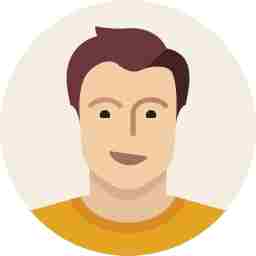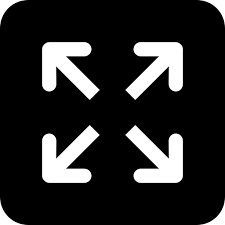Apple OS X Yosemite: what’s new

Apple introduced Yosemite, the next version of the desktop operating system OS X at the WWDC developer conference 2014 in San Francisco yesterday. There are a whole new set of features and upgrades that Apple has plugged into the operating system. Here is what they are.
OS X Yosemite has a new redesigned interface, which is entirely compatible with the next-generation Retina displays. Apple’s intention is to make the OS X more powerful and highly user-friendly and easy-to-use. Below are the new features and what Apple has to say for each one of them in their own words.
Translucency adds more dimension to your desktop.
By adding translucency to certain interface elements in OS X Yosemite, we’ve put a greater emphasis on your content. Translucent toolbars let you know there’s more to see than what’s visible in the window as you scroll. And a translucent sidebar lets you see what’s hidden behind the active window. So the interface takes on the look of your desktop image and your content — making your Mac experience different from anyone else’s.

Streamlined toolbars put more features into less space.
In OS X Yosemite, we’ve streamlined the toolbars in some of your favorite apps without losing their capabilities. For instance, in Safari you can now access your favorite sites by clicking in the smart search field. With just one click of the Tab View button, you can see the Safari tabs that are open on all your devices. We’ve streamlined Maps and Calendar, too. Which means the apps give you more room for what you care about.

Controls that are smarter in both form and function.
A lot of what you do on your Mac requires clicking things like buttons, checkboxes, and pop-up menus. In OS X Yosemite, we’ve redesigned these controls to make the Mac experience feel cleaner and more refined throughout the system. And we’ve made them smarter as well. Take the red, yellow, and green “stoplights” in the corner of every app window. Not only have we streamlined their look, but we’ve also updated their functions. Close, minimize, and maximize are now close, minimize, and full screen, eliminating the extra full-screen control and consolidating the window controls in one place. Streamlining these and other elements of the interface means you can navigate the desktop more efficiently. And you can get the most from your beautiful Mac display.

A cleaner, more iconic Dock.
There are several ways to launch an app. But most likely you look to the Dock. With OS X Yosemite, we’ve simplified the appearance of the Dock and its icons to provide a more consistent look and feel. This new approach to the icons gives the entire app family a more harmonious look while making each one instantly recognizable.

More elegant, from A to Z.
For some, the choice of a font may not be a big deal. But to us, it’s an integral part of the interface. In OS X Yosemite, fonts have been refined system-wide to be more legible and consistent across the Mac experience. You’ll notice a fresh, new typeface in app windows, menu bars, and throughout the system. And it looks absolutely incredible on the Retina display.

Enjoy the view in all your favorite apps.
OS X Yosemite brings a new look to apps like Safari, Mail, Messages, and more. But it’s not just about how much better they look. It’s also about how much better they work.

Notification Center. There’s so much more to see at a glance.
The new Today feature in Notification Center tells you everything you need to know now. It gives you a concise summary of the day’s upcoming events, reminders, and birthdays. It even summarizes tomorrow’s events. In addition, you’ll get quick access to important information with widgets like Calendar, Weather, Stocks, World Clock, Calculator, and Reminders. And you can customize what you see by adding more widgets from the Mac App Store. You can access Notification Center with just a swipe. It’s always available, even when you’re working in full screen.

Spotlight. Now brighter than ever.
The fastest way to find things on your Mac keeps getting better. The redesigned Spotlight appears front and center when you open it. It’s great for looking up information from sources like Wikipedia, Bing, news, Maps, movies, and more. And it gives you richer, more interactive previews of your results. So you can read a document, send an email, or make a phone call by clicking a result.

The smartest way to surf just got smarter.
In OS X Yosemite, a streamlined toolbar in Safari puts your most important controls at your fingertips and gives you more room for what you’re viewing. Safari also gives you new ways to access your favorite sites, manage your tabs, and have more control over your privacy. With an improved Nitro JavaScript engine and support for the latest web standards, it’s the fastest, most advanced way to browse the web.

Less toolbar. More web.
A streamlined toolbar keeps the browsing controls you use most nearby, but out of the way of what you’re viewing. So you see more of the article you’re reading and the photos you’re viewing on every page.

More ways to ?nd and view your favorite sites.
OS X Yosemite gives you great new ways to get where you’re going on the web — starting with the new Favorites view. Just click the smart search field and a grid drops down, revealing the icons of your favorite websites. Click an icon and off you go. Favorites view works the same way on your iPad and iPhone, so your favorites are always with you.

See all your tabs at once.
Click Tab View to see all your tabs, on all your devices, in a nicely organized view. Click a tab to reopen the page. Tabs from the same site are grouped together, so they’re easier to manage. And you can search tabs by URL or by a term in the web page title.

A more intelligent way to search.
When you search for something, Safari provides Spotlight Suggestions from sources like Wikipedia, Bing, Maps, news, and iTunes, along with suggestions from your search engine.

Surf faster. For longer.
Browsing with Safari is blazing fast, thanks to advanced JavaScript engine optimizations that make websites and web applications feel snappier. Safari in OS X Yosemite is also more energy efficient, so you can do things like watch Netflix videos for up to two hours longer.1
New features to protect your privacy.
Safari now gives you more control over your privacy on the web. You can open one Safari window in Private Browsing mode — which doesn’t save your browsing history — while keeping others in regular browsing mode. So while you do your online banking privately in one window, your browsing history is still being saved while you surf in another. You can also now search the web using DuckDuckGo, a search engine that doesn’t track you.
Support for the latest web standards.
Safari has a long history of supporting technologies that enable innovation on the web. And that’s no different in OS X Yosemite. It now offers native support for Netflix. Which means Netflix video playback is more energy efficient than before, so your battery lasts up to two hours longer.1 Safari also supports WebGL, so developers can create immersive 3D experiences that work natively within the browser.
Send and receive in impressive new ways.
The best way to manage email on a Mac gets even better with OS X Yosemite. With the new Markup feature, you can quickly annotate an attachment you receive and send it back — without leaving Mail. And a new feature called Mail Drop lets you send large attachments without worrying about whether they’ll go through.
Send large attachments with Mail Drop.
Now there’s almost nothing that’s too big to mail. When you’re signed in to iCloud, Mail Drop lets you send large files like videos, presentations, even a folder of images without having to worry about your service provider’s limitations. With Mail Drop, when you send a large attachment, it’s automatically uploaded to iCloud. If your recipients use Mail, they’ll receive the attachment just as they do today. If they use another app or webmail, they’ll receive a link to download it. Mail Drop works with any email service. All you need to do is click Send, and Mail takes care of it for you.

Mark up attachments right in Mail.
It happens often. Someone sends you an attachment that requires quick feedback. It could be a form you need to fill out and sign or an image you need to comment on. With Markup, you can click Reply and handle the changes right in your response. Add shapes, text, and callouts to images by drawing on the Multi?Touch trackpad. Fill out forms and PDFs, and add your signature by signing with your finger or capturing it with the camera on your Mac.

Type it. Say it. Send it.
Messages gives you so many ways to start a conversation. When your iPhone is nearby, you can send a text message from your Mac to groups of friends, even if they use SMS. Or send a photo of your epic karaoke birthday party, then follow it up with a Soundbite audio clip of your encore performance. With Messages, it’s not just what you say, it’s however you want to say it.
Now every message on your iPhone appears on your Mac.
Messages on your Mac has always been a great way to stay in touch. But friends without iMessage couldn’t be part of the conversation. Well, now they can be. All the SMS and MMS messages you receive on your iPhone now appear on your Mac. So you can text any friend without picking up your iPhone. And the conversation stays up to date across all your devices.
Say it in a Soundbite.
Sometimes it’s nicer for them to hear what you’re saying than to read it. Record a quick audio clip of your voice and send it to friends without leaving the Messages app.
Give your conversations a title.
Name your conversations so they’re easier to find and keep track of. Talking about your group trip to Hawaii? Call it “Hawaii Vacation.” Chatting with your project team? Call it something like “Project Chat.”
Get more friends in on the conversation.
Need a second opinion? Or a third? Now when you have a conversation with friends, you can add participants without having to start a new chat. You can even drop out of the conversation when you’ve said all there is to say.
iCloud has a new home in the Finder.
Built right into the Finder window, iCloud Drive works like any other folder on your Mac. Just drag and drop any files into the folder. They’re always available, and changes you make offline are synced when you connect to the Internet.
All your files, organized your way.
You’ve got all kinds of files on your Mac: work documents, school projects, presentations, and more. Keeping track of them is easy with iCloud Drive. You can create additional folders within iCloud Drive, and add tags like “School” or “Work” so you know what’s what. Rearrange everything however you want. And see it all organized the same way on your iPhone and iPad, too.

Now your files go everywhere you do.
With iCloud Drive, you can always find the latest version of a file on any of your devices. You can also access your iCloud Drive by signing in to iCloud.com on any Mac or PC.

With AirDrop, sharing files has never been easier.
AirDrop makes sharing your files between Mac computers simple. And now it works between Mac and iOS, too. So with just a few clicks on your Mac, you can take a file from any folder and use AirDrop to send it to a nearby Mac or iOS device. It’s perfect for, say, sharing a document with a coworker in the next room or sending a presentation to a client across the table.

Apple will finally deploy the new OS X in September.