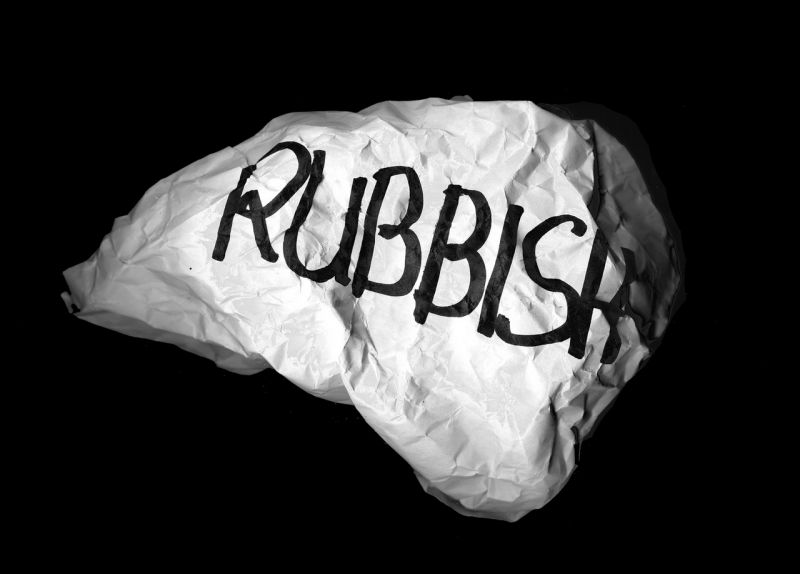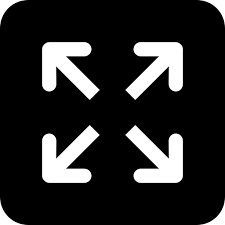A budget guide to speed up your PC for gaming

Gaming can be very demanding on the resources of your PC and therefore you need to get the most out of your system. Follow these steps to improve the performance of your current setup and then if you still aren’t seeing the results you want, you may need to look at upgrading individual components.
Cover the Bases
If you have done minimal maintenance on your PC you may find there are some straightforward issues which are affecting its speed, but ones which can be easily fixed. This basic checklist of ways to speed up your computer is a good place to start.
One factor that can have a detrimental impact on speed is if you find your system overheating. The first step therefore, is to check whether your PC case needs cleaning. If dust has accumulated inside the casing, this can prevent clear airflow, and thus fans would need to work harder and ultimately the temperature of your processor will rise. As the temperature rises, the CPU will slow down and the frame rate of your games will drop, probably drastically. A quick vacuum or a blast of compressed air inside the case should quickly sort things out. Use a vacuum cleaner to suck up the loose dust, then a powerful blower to blow off the ones settled within the crevices, slots, power supply and fans.
Apart from the usual heating issues, there are a few other factors that could pull down the performance of your PC. Work your way through this list of potential problems that could exist:
Malware: Do you have anti-virus software installed on your PC that checks for potential malware? If not, install this as soon as possible and run regular scans to protect your PC from viruses which can slow it down or even have a much more detrimental effect on your system. Make sure you choose a good one and not some cheap AV that would add additional load to your operating system.
Delete unnecessary files: Do you have any programs on your PC that you rarely use? Delete these as soon as possible to free up space and help your computer to run faster. Also, delete any temporary files as these too can slow you down. Use software such as Registry Mechanic.
Inspect your hard drive: Your hard drive could also add to the problem — the first step is to defragment the drive to help it run efficiently. Check for bad sectors that could create havoc to your data in addition to slowing your PC to a crawl, and even crash the OC. If space is the issue, you might need to upgrade the storage. A solid state hard drive will improve speed considerably as they access data almost immediately. However, they are pretty expensive though.
Memory matters: Finally, probably your system doesn’t have enough memory to keep things running smoothly. If this is the case, you will need to purchase more RAM or upgrade to a suitable speed and capacity. Check your motherboard’s user manual or look up the manufacturer’s website to know the compatibility of RAM required for your PC.
Get the most from your graphics card:
New graphics cards are released regularly but they can be expensive to keep upgrading to the latest model. The good news is this isn’t necessary as there are many things you can do to tweak your current system to make things faster.
Graphics card overhaul: If you suspect your graphics card running slowly, it may be time to give it a little attention and follow these steps to get it performing like new. There is some disassembling involved so make sure you feel comfortable with this and understand all the necessary steps before you get started.
Use the Latest Drivers: Your graphics card manufacturer will regularly release new drivers for your card, so head to their website, download and install the latest versions. These updates help to increase the performance of your card and improve compatibility with the latest game releases. To get the best out of the new drivers however don’t just stop there. It’s also important to remove any previous drivers, or fragments of them, and a Display Driver Uninstaller (DDU) program can help you do this.
Get familiar with your driver settings: Driver settings help to strike a balance between image quality of the game and its performance. You can therefore tweak them to get the balance right depending on your individual preference. Texture filtering, antialiasing, ambient occlusion, tessellation and vertical sync can all have a big impact on how a game looks and performs. Apart from your driver settings, you can also adjust the in-game settings to further improve the performance.
Put the focus on gaming: To make sure as many system resources as possible are available for gaming it’s a good idea to disable any unnecessary start-up programs. Windows has an inbuilt tool (MSCONFIG) for this but if there are any programs you are unsure of, always research them before you decide whether to disable them, as they may be necessary for the smooth running of your PC.
Is overclocking right for you?
You can also see significant improvements in the speed of games by overclocking your graphics card. However, overclocking comes with higher risks, so you need to be prepared to accept these before you start. Most significantly overclocking can reduce the life of your graphics card and usually any overclocking will invalidate your warranty. Overclocking will also draw more power and increase the temperature of the GPU because you are running the card above its usual operating conditions.
Cooling therefore will be important and ensuring sufficient airflow through your PC case is vital. Tie back any loose cables within the PC case to allow air to flow through unimpeded and you may need to add more fans or use a GPU overclock tool to increase the fan speed on the graphics card itself to keep things cool.
There are also other overclocking tools available, and these can help to achieve better results. They allow you to change power targets and the memory and GPU frequencies to see what gives you the most gains. Before you start the process, always take a baseline reading, so you know what has the most beneficial effect.
At every stage of the overclocking process, it’s important to weigh up whether the gains you make are worth the payoff in terms of additional heat being generated or extra power being consumed. If there isn’t much in it, speed or image-quality wise, it might not be worth the extra strain on your system.
However, that said there are people who have made significant gains in the speed of their systems for gaming and there is usually a little extra capacity built into a graphics card for those who know how to utilise it in the ‘right way’. There is plenty of advice available online so research the possibilities and then tread carefully. If you are successful, it’s a great way to get better performance out of your PC for no financial outlay.
— a guest article by Joe Thomas, a Green Industry enthusiast (joe@allgreenpr.com)